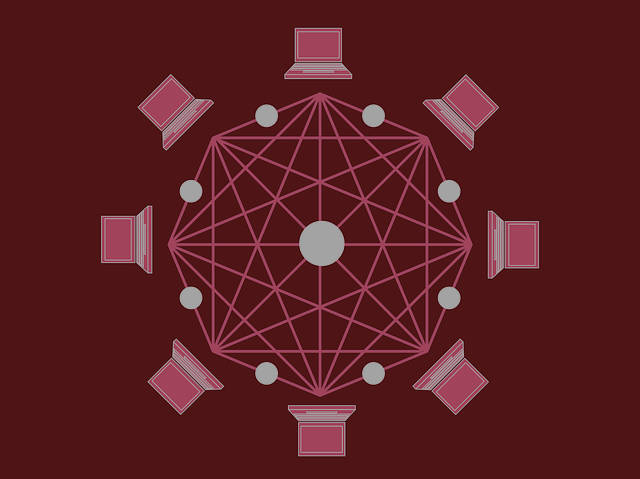
An infection with the dangerous Cryptocurrency Browser Miner leads to serious security issues. Victims can restore and protect their computers by following our complete removal guide.
Remove Cryptocurrency Browser Miner and Restore PC
Manual Removal Guide
Skip all steps and download anti-malware tool that will safely scan and clean your PC.
SpyHunter anti-malware tool will diagnose all current threats on the computer. By purchasing the full version, you will be able to remove all malware threats instantly. Additional information about SpyHunter / Help to uninstall SpyHunter
Distribution of Cryptocurrency Browser Miner
The Cryptocurrency Browser Miner is a new virus which has been sighted in a limited attack campaign. At the moment the security researchers cannot determine the primary infection strategy. We presume that the most widely used tactics are going to be employed.
Among them are the email messages created in an automated way and sent to large lists of potential victims. The Cryptocurrency Browser Miner can be directly attached to the messages. This is one of the easiest way for the criminals to attempt the infection. However a lot of email hosting providers usually capture the signatures of the virus and as such discard such messages or label them as dangerous or spam. Other infection methods related to this one is the option of inserting hyperlinks in the body content of the messages. The links are usually labelled as leading to a familiar website or a file of user interest. Redirects can redirect to hacker-controlled sites, infected payloads or other instances that can lead to an Cryptocurrency Browser Miner infection.
The computer criminals behind the malware can create malicious sites or download portals which distribute malware of different kinds, including the Cryptocurrency Browser Miner. A popular option is the use of infected documents which may be of different types ‒ spreadsheets, rich text documents, presentations and databases. They are modified to initiate the virus once the built-in scripts are run. Usually when the files are opened a notification will ask the users to run the macros (scripts). If this is done the infection follows.
The hacker-controlled sites are specialist portals that have been created either manually or automatically by the criminals behind the Cryptocurrency Browser Miner. They can either directly distribute the threat by initiating various scripts or automated operations or link to such instances. Redirects are usually caused by email interaction, ad networks or other browsing activity. However one of the main sources is the availability of browser hijackers. They are malicious addons made for the most popular web browsers ‒ Mozilla Firefox, Google Chrome, Internet Explorer, Opera, Microsoft Edge and Safari. Once installed they not only infect the users with the malware, but also redirect the victims to a hacker-controlled site. Depending on the configuration the browser hijackers can also steal sensitive information such as any stored passwords, account credentials, history, bookmarks, form data and settings.
Impact of Cryptocurrency Browser Miner
A new malware type known as the Cryptocurrency Browser Miner has become popular in the last few months. One of the main goals of this type of infections is to utilize the resources of the compromised hosts in order to generate crypto currencies.
This is usually done by using different kinds of viruses, including Trojans and ransomware. Simpler forms ten to use JavaScript code that is executed on hacked sites.
Famous examples include the following case scenarios:
- The Pirate Bay Mirrors — One of the most famous incidents concerned mirrors of the torrent tracker “The Pirate Bay”. A cryptocurrency browser miner was identified in the code of the site’s home page and according to several reports and comments this is considered a way of donating to the site. Critics of this stance claim that there is no notice of this incident on the home page.
- Hacker-controlled Portals — Victims come across them by having browser hijackers. They are made compatible with the most popular applications incluing: Mozilla Firefox, Google Chrome, Internet Explorer, Safari, Microsoft Edge and Opera. Once they have access to the system they can modify settings like the default home page, search engine and new tabs page to point out to the sites that deliver the cryptocurrency browser miner.
- Redirects, Banners and Pop-ups — They are usually secondary components that invoke the Javascript cryptocurrency browser miner.
The security experts note that there are several reasons why infections carrying a cryptocurrency browser miner have become popular. One of the distinct advantages is the fact that there are numerous web services that can automatically generate compatible JavaScript code to be used on a site. Such services typically support multiple digital currency types (Bitcoin, Monero and Ethereum for example) and walk the hackers through a step-by-step process of customizing their particular miner. Usually one or two options are use alongside the unique wallet address where the gained money is transferred. Site operators that rely on content management systems (like WordPress) can even take advantage of plugins that make it easier to implement the malware code.
There are specific issues that are related to the way the cryptocurrency browser miners work. Most of the popular versions utilize a common behavior pattern. One of the most common and dangerous consequences of such infections is the institution of cross-browser contamination. This means that each subsequent browser window will increase the demand on the hardware resources and allocate them to several miner processes at once. This eventually leads to problems related to resources allocation which impacts the whole operating system. We remind our readers that the miners are usually compatible with the most popular operating systems (Microsoft Windows, Mac OS X and Gnu/Linux) nd can take advantage of both the processor, memory and graphics card.
Two variations of the cryptocurrency browser miner exist:
- Stand-alone Miners — They are basic virus types that start up the mining operations once the infections have began.
- Malware Modules — Cryptocurrency miners can be integrated in ransomware as additional components that are run while the infections are active on the compromised hosts.
The security analysts that are tracking the infections report thousands of sites are currently active. A characteristic uncovered by the experts showcase that newer versions of it include advanced JavaScipt code that allows the miner process to remain in place even when the browser windows are closed.
Computer users frequently resort to the installation of browser extensions however that is not something that we can recommend. Numerous cases in the past showcase that among them there are a lot of malware that simply pose as useful utilities instead of helping the users disable cryptocurrency browser miner code.
Remove Cryptocurrency Browser Miner and Restore PC
WARNING! Manual removal of the Cryptocurrency Browser Miner requires being familiar with system files and registries. Removing important data accidentally can lead to permanent system damage. If you don’t feel comfortable with manual instructions, download a powerful anti-malware tool that will scan your system for malware and clean it safely for you.
SpyHunter anti-malware tool will diagnose all current threats on the computer. By purchasing the full version, you will be able to remove all malware threats instantly. Additional information about SpyHunter / Help to uninstall SpyHunter
Cryptocurrency Browser Miner – Manual Removal Steps
Start the PC in Safe Mode with Network
This will isolate all files and objects created by the ransomware so they will be removed efficiently. The steps bellow are applicable to all Windows versions.
1. Hit the WIN Key + R
2. A Run window will appear. In it, write msconfig and then press Enter
3. A Configuration box shall appear. In it Choose the tab named Boot
4. Mark Safe Boot option and then go to Network under it to tick it too
5. Apply -> OK
Remove Browser Miner from Windows
Here’s a way to remove the program. This method will work regardless if you’re on Windows 10, 8, 7, Vista or XP. Simply selecting the program and pressing delete won’t work, as it’ll leave a lot of small files. That’s bad because these leftovers can linger on and cause all sorts of problems. The best way to delete a program is to uninstall it. Here’s how you can do that:
1. Hold the “Windows” button (It’s between CTRL and Alt on most keyboards) and press “R”. You’ll see a pop-up window.

2. In the textbox, type “appwiz.cpl”, then press“ Enter ”.

3. The “Programs and features” menu should now appear. It’s a list of all the programs installed on the PC. Here you can find the program, select it, and press “Uninstall“.

Remove Browser Miner Virus From Your Browser
Before resetting your browser’s settings, you should know that this action will wipe out all your recorded usernames, passwords, and other types of data. Make sure to save them in some way.
- 1. Start Mozilla Firefox. In the upper right corner, click on the Open menu icon and select “Add-ons“.

2. Inside the Add-ons Manager select “Extensions“. Search the list of extensions for suspicious entries. If you find any, select them and click “Remove“.

3. Click again on the Open menu icon, then click “Options“.

4. In the Options window, under “General” tab, click “Restore to Default“.

5. Select “Search” in the left menu, mark the unknown search engine and press “Remove”.

- 1. Start Google Chrome. On the upper-right corner, there a “Customize and Control” menu icon. Click on it, then click on “Settings“.

2. Click “Extensions” in the left menu. Then click on the trash bin icon to remove the suspicious extension.

3. Again in the left menu, under Chrome, Click on “Settings“. Go under “On Startup” and set a new page.

4. Afterward, scroll down to “Search“, click on “Manage search engines“.

5. In the default search settings list, find the unknown search engine and click on “X“. Then select your search engine of choice and click “Make default“. When you are ready click “Done” button in the right bottom corner.

2. In the “Manage add-ons” window, bellow “Add-on Types“, select “Toolbars and Extensions“. If you see a suspicious toolbar, select it and click “Remove“.

3. Then again in the “Manage Add-ons” window, in “Add-on Types“, Select “Search Providers“. Chose a search engine and click “Set as default“. Select the unknown search engine and click “Remove and Close”.

4. Open the Tools menu, select “Internet Options”.

5. In the “General” tab, in “Home page”, enter your preferred page. Click “Apply” and “OK”.

Repair Windows Registry
1. Again type simultaneously the WIN Key + R key combination
2. In the box, write regedit and hit Enter
3. Type the CTRL+ F and then write the malicious name in the search type field to locate the malicious executable
4. In case you have discovered registry keys and values related to the name, you should delete them, but be careful not to delete legitimate keys
Click for more information about Windows Registry and further repair help



