An infection with the dangerous GetFlightInfo Redirect leads to serious security issues. Victims can restore and protect their computers by following our complete removal guide.
Remove GetFlightInfo Redirect and Restore PC
Manual Removal Guide
Skip all steps and download anti-malware tool that will safely scan and clean your PC.
SpyHunter anti-malware tool will diagnose all current threats on the computer. By purchasing the full version, you will be able to remove all malware threats instantly. Additional information about SpyHunter / Help to uninstall SpyHunter
Distribution of GetFlightInfo Redirect
At the moment the primary distribution tactics associated with the GetFlightInfo Redirect seem to be the software repositories of the famous browsers. Hackers usually create extensions for the most popular applications including: Mozilla Firefox, Google Chrome, Opera, Safari, Opera, Internet Explorer and etc. Once the code has taken place it is used to redirect the victims to a hacker-controlled site which can be changed upon request.
The Chrome Web Store plugin description reads the following:
Track flight status, including arrivals, departures and cancellations.
Check flight status for hundreds of arrivals, departures and more right from your PC or mobile device.
Click “Add to Chrome” to install GetFlightInfo™. Free Download.
Track flight status and more with GetFlightInfo™.
With GetFlightInfo™, you can…
• Track flights: check on arrivals, departures and cancellations.
• Get important air travel info like airport terminal maps and weather reports.
• It’s FREE!So, join our loyal users. Try GetFlightInfo™ today.
The GetFlightInfo™ extension offers convenient web search, homepage and default search. For more info click here: reset-homepage-default-search-settings.
Please read carefully: By clicking the “Add to Chrome” button in the top right hand corner and installing the GetFlightInfo™ extension, you agree to install this application, and you agree to the End User License Agreement and the Privacy Policy and to receiving any future updates and upgrades. The application communicates with our servers to deliver its functionality and record usage metrics. You can uninstall the program at any time.
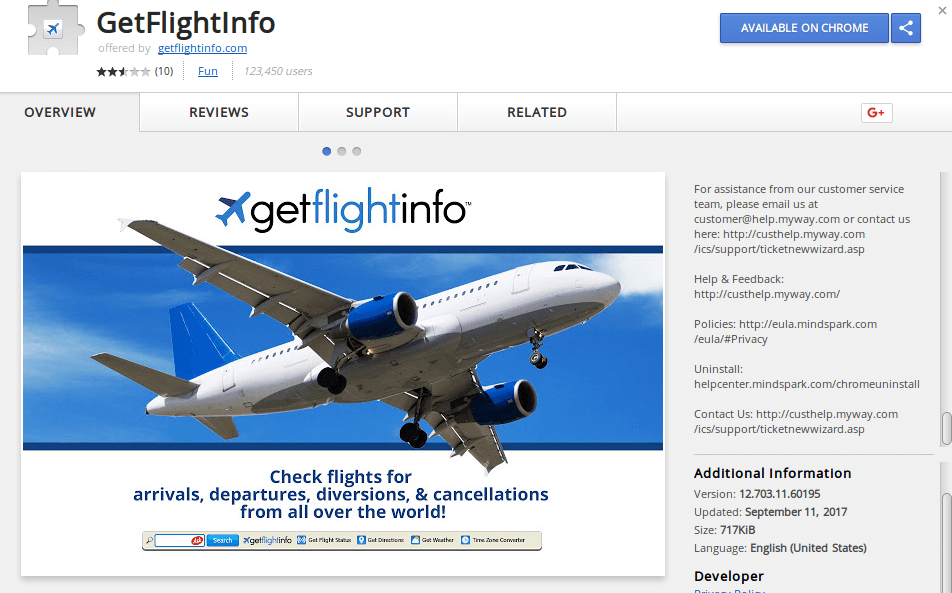
The text continues with standard disclaimers providing the victims information that the plugin has been developed by MindSpark, a company renowned for creating large networks of extensions that modify the browsers and cause privacy-intrusive actions.
Other ways of acquiring the GetFlightInfo redirect is the use of spam email messages that link or contain the browser hijacker code. A popular distribution strategy is the use of software installers that feature the malware code as a requirement or an optional step. In certain stuations it may be possible to disallow the installation of the hijacker by unchecking certain steps.
Depending on the cas the installation of the GetFlightInfo redirect may also lead to infections with other sofware that are part of the Mindspark or MyWay network. Hyperlinks that lead to installer files can be inserted in the body contents of the email messages.
The GetiFlightInfo redirect instances can also be hosted under different names in other sites operated by the company, as well as P2P networks like BitTorrent.
Impact of GetFlightInfo Redirect
Upon infection with the GetFlightInfo redirect the victims will find that important settings on their browsers have been changed ‒ the default home page, search engine and new tabs page. While the site’s design appears attractive the users need to know that their privacy and security is endangered.
All interactions are recorded and the site’s privacy policy showcases some of the dangers associated with its use is the fact the the site enforces a customized search engine (depending on the attained version) and the company does build a profile of the users. MindSpark operates a vast network of similar sites and affiliates that all work in conjunction to create elaborate profiles of their victims.
The collected information includes data such as the user’s name, email adress, telephone number and users even social media networks if logged in through the redirect links. Other device information that is recorded includes a time-stamp, keyword query, search query text, search results clicked, pages viewed, search history, the content of any undeleted cookies and etc.
Section 4 of the privacy policy reads that the GetFlightInfo redirect allows third-parties to collect the information and perform behavioural advertising. This means that the data collected about each user is composed of pieces collected by each MindSpark software, redirect or site that is part of the network. An unique user ID (UUID) is assigned to each victim and is tracked across all malware instances.
The information is then stored on MindSpark’s servers and given to their partners. The privacy policy lists the types of data that are given to the advertisers:
- Demographic data collected on MS Services (e.g., age, zip or postal code, gender) and geographic location derived from your IP address on your visits to, and collected on, the MS Services and non-affiliated websites and applications;
- Data about your use of or visits to the MS Services and non-affiliated websites and applications;
- Data on your interaction with the advertisement displayed on third party websites and applications; and
- Interest and usage data (such as the pages you view and links you click on) acquired from other companies.
The users cannot opt out using a single setting which presents a real change even if the users want to continue using the hijacker but protect their privacy in a limited way.
The search results indeed deliver the requested information however we presume that a third-party service is used to retrieve the queries. Customer feedback about the plugin shows that many of the victims are plagued by the Ask toolbar, a well-known adware that offers intrusive ads.
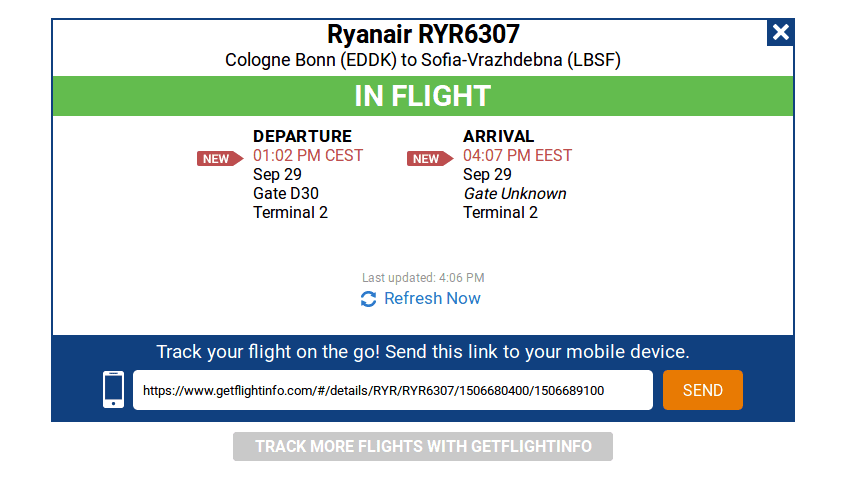
Like other MyWay products the GetFlightInfo redirect does follow the behavior of other similar products offered by the company. It relies on the simultaneous use of several products at once to gain a large quantity of data which is then processed by the servers in an automated way.
Victims of the GetFlightInfo browser hijacker will note that they will have much more tracking cookies imposed in their browser sessions. This is done in order to gain as much data as possible according to the privacy policy and all related documents.
Remove GetFlightInfo Redirect and Restore PC
WARNING! Manual removal of the GetFlightInfo Redirect requires being familiar with system files and registries. Removing important data accidentally can lead to permanent system damage. If you don’t feel comfortable with manual instructions, download a powerful anti-malware tool that will scan your system for malware and clean it safely for you.
SpyHunter anti-malware tool will diagnose all current threats on the computer. By purchasing the full version, you will be able to remove all malware threats instantly. Additional information about SpyHunter / Help to uninstall SpyHunter
GetFlightInfo Redirect – Manual Removal Steps
Start the PC in Safe Mode with Network
This will isolate all files and objects created by the ransomware so they will be removed efficiently. The steps bellow are applicable to all Windows versions.
1. Hit the WIN Key + R
2. A Run window will appear. In it, write msconfig and then press Enter
3. A Configuration box shall appear. In it Choose the tab named Boot
4. Mark Safe Boot option and then go to Network under it to tick it too
5. Apply -> OK
Remove GetFlightInfo from Windows
Here’s a way to remove the program. This method will work regardless if you’re on Windows 10, 8, 7, Vista or XP. Simply selecting the program and pressing delete won’t work, as it’ll leave a lot of small files. That’s bad because these leftovers can linger on and cause all sorts of problems. The best way to delete a program is to uninstall it. Here’s how you can do that:
1. Hold the “Windows” button (It’s between CTRL and Alt on most keyboards) and press “R”. You’ll see a pop-up window.

2. In the textbox, type “appwiz.cpl”, then press“ Enter ”.

3. The “Programs and features” menu should now appear. It’s a list of all the programs installed on the PC. Here you can find the program, select it, and press “Uninstall“.

Remove GetFlightInfo Virus From Your Browser
Before resetting your browser’s settings, you should know that this action will wipe out all your recorded usernames, passwords, and other types of data. Make sure to save them in some way.
- 1. Start Mozilla Firefox. In the upper right corner, click on the Open menu icon and select “Add-ons“.

2. Inside the Add-ons Manager select “Extensions“. Search the list of extensions for suspicious entries. If you find any, select them and click “Remove“.

3. Click again on the Open menu icon, then click “Options“.

4. In the Options window, under “General” tab, click “Restore to Default“.

5. Select “Search” in the left menu, mark the unknown search engine and press “Remove”.

- 1. Start Google Chrome. On the upper-right corner, there a “Customize and Control” menu icon. Click on it, then click on “Settings“.

2. Click “Extensions” in the left menu. Then click on the trash bin icon to remove the suspicious extension.

3. Again in the left menu, under Chrome, Click on “Settings“. Go under “On Startup” and set a new page.

4. Afterward, scroll down to “Search“, click on “Manage search engines“.

5. In the default search settings list, find the unknown search engine and click on “X“. Then select your search engine of choice and click “Make default“. When you are ready click “Done” button in the right bottom corner.

2. In the “Manage add-ons” window, bellow “Add-on Types“, select “Toolbars and Extensions“. If you see a suspicious toolbar, select it and click “Remove“.

3. Then again in the “Manage Add-ons” window, in “Add-on Types“, Select “Search Providers“. Chose a search engine and click “Set as default“. Select the unknown search engine and click “Remove and Close”.

4. Open the Tools menu, select “Internet Options”.

5. In the “General” tab, in “Home page”, enter your preferred page. Click “Apply” and “OK”.

Repair Windows Registry
1. Again type simultaneously the WIN Key + R key combination
2. In the box, write regedit and hit Enter
3. Type the CTRL+ F and then write the malicious name in the search type field to locate the malicious executable
4. In case you have discovered registry keys and values related to the name, you should delete them, but be careful not to delete legitimate keys
Click for more information about Windows Registry and further repair help



