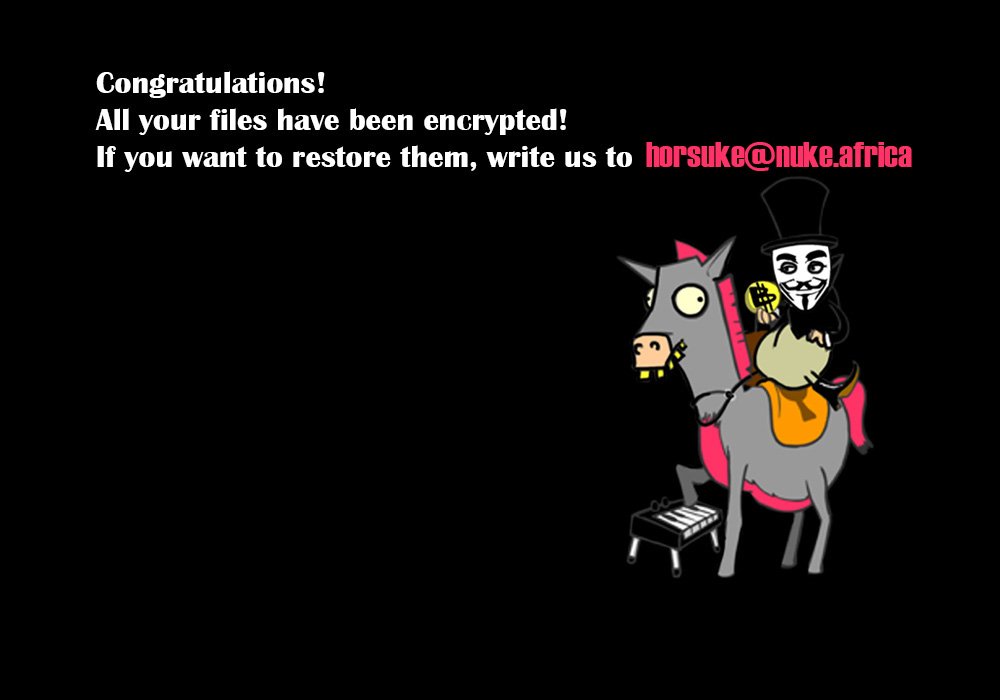
An infection with the dangerous Horsuke ransomware virus leads to serious security issues. Victims can restore and protect their computers by following our complete removal guide.
Manual Removal Guide
Recover .HORSE Files
Skip all steps and download anti-malware tool that will safely scan and clean your PC.
SpyHunter anti-malware tool will diagnose all current threats on the computer. By purchasing the full version, you will be able to remove all malware threats instantly. Additional information about SpyHunter / Help to uninstall SpyHunter
Distribution of Horsuke Ransomware Virus
Horsuke virus is a new data locker ransomware that has been released in attack campaigns against computer users worldwide. The threat could be utilizing widely used tactics of distribution to infect computer systems.
One of the easiest ways for the criminals to spread the payload of Horsuke ransomware is by attaching it to email messages that are later released in active attack campaigns. The method allows hackers to send the virus to large lists of potential victims. The attachments to malicious email spam messages usually have Word documents or other types of files which users open without hesitation. Once opened on a target host these compromised files trigger the ransomware payload and infect the device with Horsuke crypto virus. Another infection tactic related to emails is hyperlink inserted in the content of the messages. The links are usually labeled as leading to a familiar website or a file of user interest.
Computer criminals behind this new ransomware can be using malicious sites or download portals to distribute malware of different kinds, including Horsuke virus. A popular option is the use of infected documents which may be of different types ‒ spreadsheets, rich text documents, presentations and databases. They are modified to initiate the virus once the built-in scripts are run. Usually when the files are opened a notification will ask the users to run the macros (scripts). If this is done the infection follows.
The hacker-controlled sites are specialist portals that have been created either manually or automatically by the criminals behind Horsuke virus. They can either directly distribute the threat by initiating various scripts or automated operations or link to such instances. Redirects are usually caused by email interaction, ad networks or other browsing activity. However one of the main sources is the availability of browser hijackers. They are malicious add-ons made for the most popular web browsers ‒ Mozilla Firefox, Google Chrome, Internet Explorer, Opera, Microsoft Edge and Safari. Once installed they not only infect the users with the malware but also redirect the victims to a hacker-controlled site. Depending on the configuration the browser hijackers can also steal sensitive information such as any stored passwords, account credentials, history, bookmarks, form data and settings.
Impact of Horsuke Ransomware Virus
Horsuke ransomware virus is a new devastating threat that belongs to Scarab family. This new strain is known to have several distinct characteristics that are to be revealed in this article. Only by knowing more about the infection you will be able to tackle the problem by yourself. Before you rush into paying the ransom to criminals be advised to read carefully this article and try to overcome Horsuke ransomware virus with the help of the specialized manual removal guide at the end.
This last Scarab iteration is primarily developed to be of help to bad intenders who aim utilize to trick computer users into transferring them paying a ransom in exchange for a specific decryption tool. Thus, their malicious code named Horsuke ransomware plagues computer systems to encrypt target files that store important data.
Once it installs all prerequisite components the ransomware engine is started. It uses the strong AES cipher in order to affect target data. Like previous strains the Horsuke virus uses a built-in list of target file type extensions. Example data that is encrypted includes the following:
- Archives
- Documents
- Backups
- Databases
- Videos
- Images
- Music
The corrupted files are renamed with the [email protected] or .HORSE extension and remain broken till working decryption solution is applied to them. The generated ransomware note is crafted in a file called HOW TO RECOVER ENCRYPTED FILES.TXT. It contains a message that foerces the victims into payng criminals a ransom decryption fee. An example message reads the following:
=======================================
Your files are now encrypted!
Your personal identifier:
6A02*****&00000***C4BFD00
All your files have been encrypted due to a security problem with your PC.
Now you should send us email with your personal identifier.
This email will be as confirmation you are ready to pay for decryption key.
You have to pay for decryption in Bitcoins. The price depends on how fast you write to us.
After payment we will send you the decryption tool that will decrypt all your files.
Contact us using this email address: [email protected]
If you don’t get a reply or if the email dies, then contact us to [email protected]
Free decryption as guarantee!
Before paying you can send us up to 3 files for free decryption.
The total size of files must be less than 10Mb (non archived), and files should not contain valuable information (databases, backups, large excel sheets, etc.).
How to obtain Bitcoins?
* The easiest way to buy bitcoins is LocalBitcoins site. You have to register, click ‘Buy bitcoins’, and select the seller by payment method and price:
https://localbitcoins.com/buy_bitcoins
* Also you can find other places to buy Bitcoins and beginners guide here:
http://www.coindesk.com/information/how-can-i-buy-bitcoins
Attention!
* Do not rename encrypted files.
* Do not try to decrypt your data using third party software, it may cause permanent data loss.
* Decryption of your files with the help of third parties may cause increased price (they add their fee to our) or you can become a victim of a scam.
=======================================
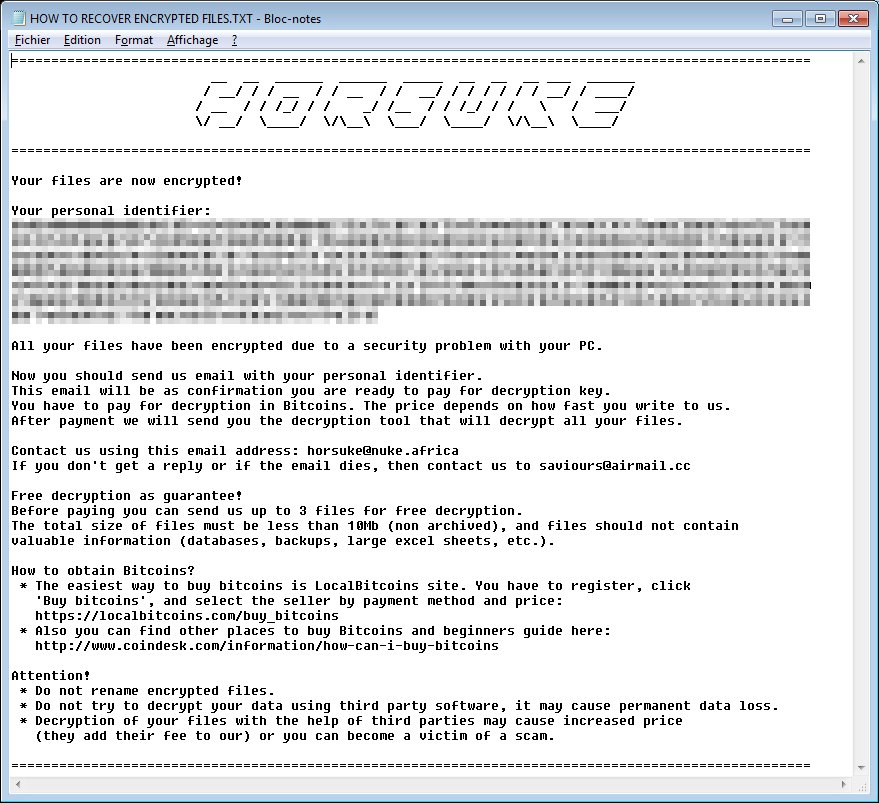
In addition, Horsuke crypto virus could replace the default desktop wallpaper with a specially crated one that depicts a message about the infection:
Congratulations!
All your files have been encrypted!
If you want to restore them, write us to [email protected]
Remove Horsuke Ransomware Virus and Restore PC
Please note that paying the requested ransom fee to cyber criminals does not really solve your problem with Horsuke crypto virus. In fact, you only encourage hackers to continue spreading ransomware of this kind. Instead, you must remove the threat immediately, and only then look for optional ways to recover your data.
WARNING! Manual removal of Horsuke ransomware virus requires being familiar with system files and registries. Removing important data accidentally can lead to permanent system damage. If you don’t feel comfortable with manual instructions, download a powerful anti-malware tool that will scan your system for malware and clean it safely for you.
DOWNLOAD Anti-Malware ToolHorsuke Ransomware Virus – Manual Removal Steps
Start the PC in Safe Mode with Network
This will isolate all files and objects created by the ransomware so they will be removed efficiently. The steps below are applicable to all Windows versions.
1. Hit the WIN Key + R
2. A Run window will appear. In it, write msconfig and then press Enter
3. A Configuration box shall appear. In it Choose the tab named Boot
4. Mark Safe Boot option and then go to Network under it to tick it too
5. Apply -> OK
Show Hidden Files
Some ransomware threats are designed to hide their malicious files in the Windows so all files stored on the system should be visible.
1. Open My Computer/This PC
2. Windows 7
- – Click on Organize button
– Select Folder and search options
– Select the View tab
– Go under Hidden files and folders and mark Show hidden files and folders option
3. Windows 8/ 10
- – Open View tab
– Mark Hidden items option

4. Click Apply and then OK button
Enter Windows Task Manager and Stop Malicious Processes
1. Hit the following key combination: CTRL+SHIFT+ESC
2. Get over to Processes
3. When you find suspicious process right click on it and select Open File Location
4. Go back to Task Manager and end the malicious process. Right click on it again and choose End Process
5. Next, you should go folder where the malicious file is located and delete it
Repair Windows Registry
1. Again type simultaneously the WIN Key + R key combination
2. In the box, write regedit and hit Enter
3. Type the CTRL+ F and then write the malicious name in the search type field to locate the malicious executable
4. In case you have discovered registry keys and values related to the name, you should delete them, but be careful not to delete legitimate keys
Click for more information about Windows Registry and further repair help
Recover .HORSE Files
WARNING! All files and objects associated with Horsuke ransomware virus should be removed from the infected PC before any data recovery attempts. Otherwise the virus may encrypt restored files. Furthermore, a backup of all encrypted files stored on external media is highly recommendable.
SpyHunter anti-malware tool will diagnose all current threats on the computer. By purchasing the full version, you will be able to remove all malware threats instantly. Additional information about SpyHunter / Help to uninstall SpyHunter
1. Use present backups
2. Use professional data recovery software
Stellar Phoenix Data Recovery – a specialist tool that can restore partitions, data, documents, photos, and 300 more file types lost during various types of incidents and corruption.
3. Using System Restore Point
- – Hit WIN Key
– Select “Open System Restore” and follow the steps

4. Restore your personal files using File History
- – Hit WIN Key
– Type restore your files in the search box
– Select Restore your files with File History
– Choose a folder or type the name of the file in the search bar
– Hit the “Restore” button



