MySearch24.com is a browser hijacker that is likely to change the default home page, your search engine and destination of each new tab by modifying browser settings without your consent. This hoax search engine hijacks browsers like Google Chrome, Mozilla Firefox, Internet Explorer, Opera, Safari, etc. and limits browsing experience. As MySearch24 is designed to generate dubious search results it is essential to remove it from the system.
Remove MySearch24.com Browser Hijacker and Restore PC
Manual Removal Guide
Skip all steps and download anti-malware tool that will safely scan and clean your PC.
SpyHunter anti-malware tool will diagnose all current threats on the computer. By purchasing the full version, you will be able to remove all malware threats instantly. Additional information about SpyHunter / Help to uninstall SpyHunter
Distribution of MySearch24.com Browser Hijacker
Potentially unwanted programs such as MySearch24 are distributed via the so-called “bundling” method. Thus, the website is promoted via rogue installation set-ups that do not disclose properly all apps that are to be installed. If you skip selecting the ” Advanced /Custom” settings, MySearch24.com hijacks browsers and modify various options imperceptibly.
Hidden Impact of MySearch24.com Browser Hijacker
Actually, MySearch24.com appears to be a potentially unwanted program that has been installed on the PC along with the installation of any freeware. At the moment of writing this article MySearch24.com redirects all searches to one of the biggest Russian web portals – Rambler. However, as long as MySearch24 remains installed on your browser and PC it collects information that may directly or indirectly identify you. In their Privacy Policy it is stated that when a user is using their site, they may collect the following information:
- Your name
- Email Address
- The information you provided in public forums and/or social networks
- Your device identifier and IP address when you use the Site
- The number of page views
- Link clicks
- Login times
- Your browser type and language
- Software installed upon and/or devices connected to your computer
All these details and even more collected “to personalize your online experience”. Unfortunately, this is away from the truth. Eventually, the MySearch.com authors’ primary purpose seems to be sharing the collected information with third parties and generate revenue.
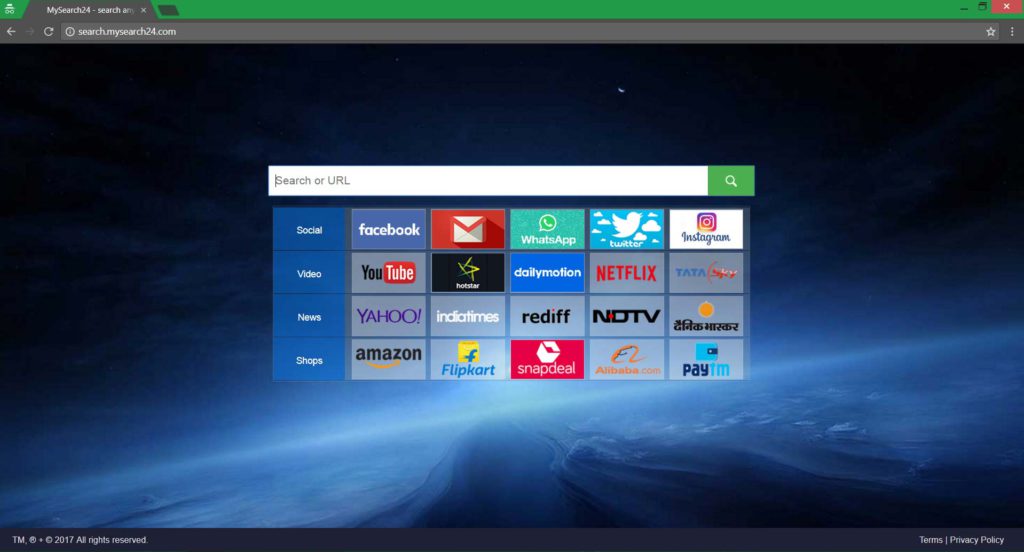
Furthermore, MySearch24.com browser hijacker allows third parties to display advertisements on their website. Beware if you choose to continue to use it as these advertisements have questionable quality and may expose your system to additional malware infections.
Numerous fake search engines hijack your browser and pretend to enhance the Internet browsing experience. Startgo123.com (which resembles a lot MySearch24.com), SafeSear.ch, and Search.downloaderpro.online along with MySearch24.com are all registered to cause unwanted redirects and flood your browser with annoying advertisements to generate revenue for developers while only diminishing the web browsing experience.
Even though MySearch24.com’s appearance makes it seems quite legitimate, it is a potentially unwanted program that endangers your privacy and PC security. Hence, it should be removed from the hijacked system as soon as possible. The help of professional anti-spyware software is advisable as it will detect additional adware and malware installed on the PC. Do not delay to ensure your system safety.
Remove MySearch24.com Browser Hijacker and Restore PC
WARNING! Manual removal of the MySearch24.com browser hijacker requires being familiar with system files and registries. Removing important data accidentally can lead to permanent system damage. If you don’t feel comfortable with manual instructions, download a powerful anti-malware tool that will scan your system for malware and clean it safely for you.
SpyHunter anti-malware tool will diagnose all current threats on the computer. By purchasing the full version, you will be able to remove all malware threats instantly. Additional information about SpyHunter / Help to uninstall SpyHunter
MySearch24.com Browser Hijacker – Manual Removal Steps
Start the PC in Safe Mode with Network
This will isolate all files and objects created by the ransomware so they will be removed efficiently. The steps bellow are applicable to all Windows versions.
1. Hit the WIN Key + R
2. A Run window will appear. In it, write msconfig and then press Enter
3. A Configuration box shall appear. In it Choose the tab named Boot
4. Mark Safe Boot option and then go to Network under it to tick it too
5. Apply -> OK
Remove from Windows
Here’s a way to remove the program. This method will work regardless if you’re on Windows 10, 8, 7, Vista or XP. Simply selecting the program and pressing delete won’t work, as it’ll leave a lot of small files. That’s bad because these leftovers can linger on and cause all sorts of problems. The best way to delete a program is to uninstall it. Here’s how you can do that:
1. Hold the “Windows” button (It’s between CTRL and Alt on most keyboards) and press “R”. You’ll see a pop-up window.

2. In the textbox, type “appwiz.cpl”, then press“ Enter ”.

3. The “Programs and features” menu should now appear. It’s a list of all the programs installed on the PC. Here you can find the program, select it, and press “Uninstall“.

Remove Virus From Your Browser
Before resetting your browser’s settings, you should know that this action will wipe out all your recorded usernames, passwords, and other types of data. Make sure to save them in some way.
- 1. Start Mozilla Firefox. In the upper right corner, click on the Open menu icon and select “Add-ons“.

2. Inside the Add-ons Manager select “Extensions“. Search the list of extensions for suspicious entries. If you find any, select them and click “Remove“.

3. Click again on the Open menu icon, then click “Options“.

4. In the Options window, under “General” tab, click “Restore to Default“.

5. Select “Search” in the left menu, mark the unknown search engine and press “Remove”.

- 1. Start Google Chrome. On the upper-right corner, there a “Customize and Control” menu icon. Click on it, then click on “Settings“.

2. Click “Extensions” in the left menu. Then click on the trash bin icon to remove the suspicious extension.

3. Again in the left menu, under Chrome, Click on “Settings“. Go under “On Startup” and set a new page.

4. Afterward, scroll down to “Search“, click on “Manage search engines“.

5. In the default search settings list, find the unknown search engine and click on “X“. Then select your search engine of choice and click “Make default“. When you are ready click “Done” button in the right bottom corner.

2. In the “Manage add-ons” window, bellow “Add-on Types“, select “Toolbars and Extensions“. If you see a suspicious toolbar, select it and click “Remove“.

3. Then again in the “Manage Add-ons” window, in “Add-on Types“, Select “Search Providers“. Chose a search engine and click “Set as default“. Select the unknown search engine and click “Remove and Close”.

4. Open the Tools menu, select “Internet Options”.

5. In the “General” tab, in “Home page”, enter your preferred page. Click “Apply” and “OK”.

Repair Windows Registry
1. Again type simultaneously the WIN Key + R key combination
2. In the box, write regedit and hit Enter
3. Type the CTRL+ F and then write the malicious name in the search type field to locate the malicious executable
4. In case you have discovered registry keys and values related to the name, you should delete them, but be careful not to delete legitimate keys
Click for more information about Windows Registry and further repair help



