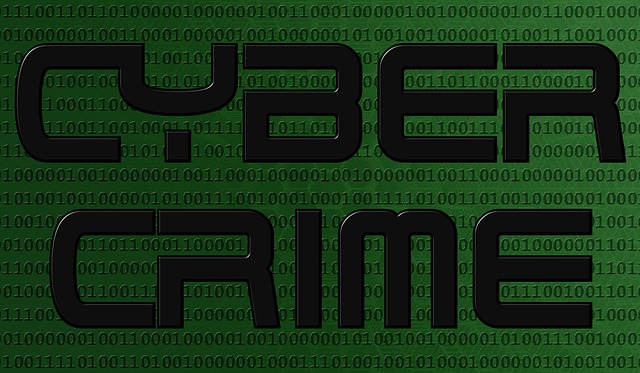
An infection with the dangerous .pain ransomware virus leads to serious security issues. Victims can restore and protect their computers by following our complete removal guide.
Manual Removal Guide
Recover .pain Files
Skip all steps and download anti-malware tool that will safely scan and clean your PC.
SpyHunter anti-malware tool will diagnose all current threats on the computer. By purchasing the full version, you will be able to remove all malware threats instantly. Additional information about SpyHunter / Help to uninstall SpyHunter
Distribution of .pain Ransomware Virus
A new data locker ransomware dubbed .pain files virus has been released in attack campaigns against computer users worldwide. The threat could be utilizing widely used tactics of distribution to infect computer systems.
One of the easiest ways for the criminals to spread the payload of .pain ransomware is by attaching it to email messages that are later released in active attack campaigns. The method allows hackers to send the virus to large lists of potential victims. The attachments to malicious email spam messages usually have Word documents or other types of files which users open without hesitation. Once opened on a target host these compromised files trigger the ransomware payload and infect the device with .pain crypto virus. Another infection tactic related to emails is hyperlink inserted in the content of the messages. The links are usually labeled as leading to a familiar website or a file of user interest.
Computer criminals behind this new ransomware can be using malicious sites or download portals to distribute malware of different kinds, including .pain virus. A popular option is the use of infected documents which may be of different types ‒ spreadsheets, rich text documents, presentations and databases. They are modified to initiate the virus once the built-in scripts are run. Usually when the files are opened a notification will ask the users to run the macros (scripts). If this is done the infection follows.
The hacker-controlled sites are specialist portals that have been created either manually or automatically by the criminals behind .pain virus. They can either directly distribute the threat by initiating various scripts or automated operations or link to such instances. Redirects are usually caused by email interaction, ad networks or other browsing activity. However one of the main sources is the availability of browser hijackers. They are malicious add-ons made for the most popular web browsers ‒ Mozilla Firefox, Google Chrome, Internet Explorer, Opera, Microsoft Edge and Safari. Once installed they not only infect the users with the malware but also redirect the victims to a hacker-controlled site. Depending on the configuration the browser hijackers can also steal sensitive information such as any stored passwords, account credentials, history, bookmarks, form data and settings.
Impact of .pain Ransomware Virus
An infection with this new version of Everbe .pain ransomware leads to serious system damage and encryption of important data. The threat plagues essential system settings in order to establish its persistent presence on the compromised host and make the detection of its malicious files harder. It could infect some major registry sub-keys to enable its automatic execution on each system start.
All initial actions are performed to support the primary purpose of this ransomware virus which is data encryption. After the threat establishes all needed malicious files on the system, it starts its built-in encryption module to locate target files and make them inaccessible.
It is likely that audios, videos, text, images, archives, documents, and other commonly used files are set in the target data list. All corrupted files could be recognized by the specific extension .pain that is appended at the end of their original names.
Once the encryption is done, .pain ransomware virus drops a ransom note file that informs victims about the presence of the threat and provides instructions for further actions. The message could be found in a file named !=How_recovery_files=!.txt most likely located on the desktop. All it reads is:
Hi !
If you want restore your files write on email – [email protected]
In the subject write – id-*****{CODE}Do not try to recover data, it’s wasting your time.
Every 7 days the price doubles.
Remove .pain Ransomware Virus and Restore PC
Please note that paying the requested ransom fee to cyber criminals does not really solve your problem with .pain crypto virus. In fact, you only encourage hackers to continue spreading ransomware of this kind. Instead, you must remove the threat immediately, and only then look for optional ways to recover your data.
WARNING! Manual removal of .pain ransomware virus requires being familiar with system files and registries. Removing important data accidentally can lead to permanent system damage. If you don’t feel comfortable with manual instructions, download a powerful anti-malware tool that will scan your system for malware and clean it safely for you.
DOWNLOAD Anti-Malware Tool.pain Ransomware Virus – Manual Removal Steps
Start the PC in Safe Mode with Network
This will isolate all files and objects created by the ransomware so they will be removed efficiently. The steps below are applicable to all Windows versions.
1. Hit the WIN Key + R
2. A Run window will appear. In it, write msconfig and then press Enter
3. A Configuration box shall appear. In it Choose the tab named Boot
4. Mark Safe Boot option and then go to Network under it to tick it too
5. Apply -> OK
Show Hidden Files
Some ransomware threats are designed to hide their malicious files in the Windows so all files stored on the system should be visible.
1. Open My Computer/This PC
2. Windows 7
- – Click on Organize button
– Select Folder and search options
– Select the View tab
– Go under Hidden files and folders and mark Show hidden files and folders option
3. Windows 8/ 10
- – Open View tab
– Mark Hidden items option

4. Click Apply and then OK button
Enter Windows Task Manager and Stop Malicious Processes
1. Hit the following key combination: CTRL+SHIFT+ESC
2. Get over to Processes
3. When you find suspicious process right click on it and select Open File Location
4. Go back to Task Manager and end the malicious process. Right click on it again and choose End Process
5. Next, you should go folder where the malicious file is located and delete it
Repair Windows Registry
1. Again type simultaneously the WIN Key + R key combination
2. In the box, write regedit and hit Enter
3. Type the CTRL+ F and then write the malicious name in the search type field to locate the malicious executable
4. In case you have discovered registry keys and values related to the name, you should delete them, but be careful not to delete legitimate keys
Click for more information about Windows Registry and further repair help
Recover .pain Files
WARNING! All files and objects associated with .pain ransomware virus should be removed from the infected PC before any data recovery attempts. Otherwise the virus may encrypt restored files. Furthermore, a backup of all encrypted files stored on external media is highly recommendable.
SpyHunter anti-malware tool will diagnose all current threats on the computer. By purchasing the full version, you will be able to remove all malware threats instantly. Additional information about SpyHunter / Help to uninstall SpyHunter
1. Use present backups
2. Use professional data recovery software
Stellar Phoenix Data Recovery – a specialist tool that can restore partitions, data, documents, photos, and 300 more file types lost during various types of incidents and corruption.
3. Using System Restore Point
- – Hit WIN Key
– Select “Open System Restore” and follow the steps

4. Restore your personal files using File History
- – Hit WIN Key
– Type restore your files in the search box
– Select Restore your files with File History
– Choose a folder or type the name of the file in the search bar
– Hit the “Restore” button



