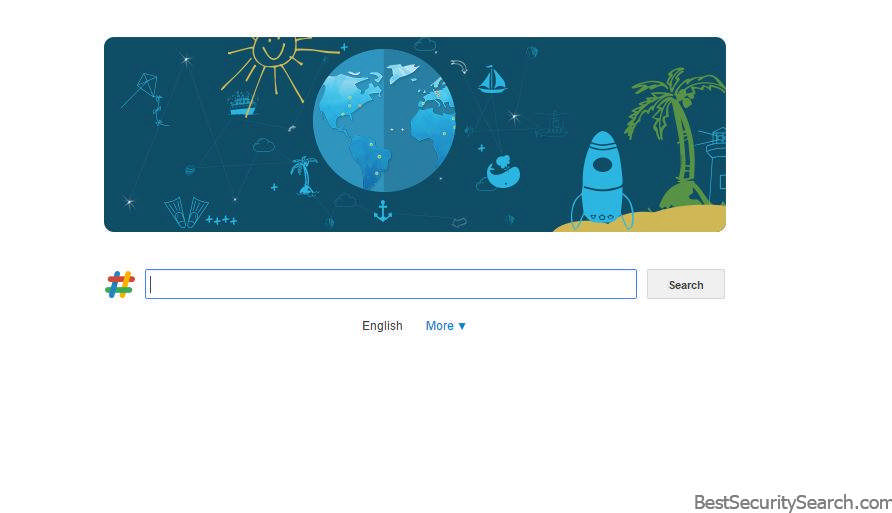
Malware researchers alerted us about the dangerous searchassist.net browser hijacker which can be easily deleted by following our removal guide.
searchassist.net Browser Hijacker Description
The searchassist.net browser hijacker is a very dangerous threat to the security and privacy of its victims. Like other similar hijackers it is made in the form of a malicious extensions that poses as a useful addon. Computer scammers usually make them for the most popular web browsers: Google Chrome, Mozilla Firefox, Internet Explorer, Microsoft Edge and Safari.
Once installed on the target computers it starts to modify essential settings. The hijacker is responsible for changing the default home page, search engine and new tabs page. In addition it may also interact with the operating system or other applications to bypass security solutions. The reason for doing so is the goal of the hackers to redirect the victims to the hacker-controlled site (searchassist.net) which poses as a legitimate search engine. The malicious domain uses a custom Bing-powered search engine which uses tracking cookies to spy on the users activity. Some of the consequences associated with the searchassist.net browser hijacker include the following:
- Tracking Cookies Installation – They are made to spy on the users activity on all sites. Their activity is tracked in real-time and reported to the remote attackers.
- Information Harvesting – The hackers can gather sensitive information of the victims hardware and installed applications. This includes a wide variety of data including installed components, operation system versions and architecture, PC username, desktop settings and etc.
- User Profiles – Based on the gathered data the hackers generate detailed reports about the user. The information includes their age, interests, gender and other related metrics that are used to customize the sponsored content.
- Traffic Redirection – All network queries are redirected to a hacker-controlled site which is able to spy on the users activities and search queries.
A warning sign for all users is the fact the site owners have protected the information about the domain. The official WHOIS records indicate that the searchassist.net browser hijacker site have paid for privacy protection. This is a common practice for counterfeit services.
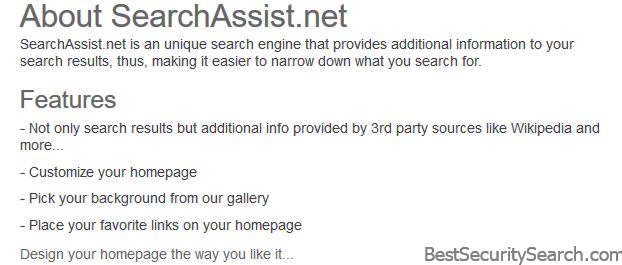
One of the pages that advertises the service promotes the site as being “an unique search engine that provides additional information to your search results”. The issues outlined in the privacy policy and terms of use agreements reveal the dangers of using the hijacker and the malicious site:
- Ownership – The site is owned by NextAd Media Group Ltd. is a company that works with advertisers to deliver sponsored content. As such the users cannot expect quality search results related to their queries.
- Information Harvesting – If the user gives his consent by providing an email address the service will start to automatically collect personally identifiable information. This includes data such as their name, e-mail address, gender, address, telephone number, login names and passwords and etc.
- Cookies Use – The service may use cookies that save the preferences, browsing patterns and user activity.
- Personalized Search – Based on the gathered victim the search shows personalized results that may not be actual quality entries.
- Third-Party Operation – Some part of the engine’s functionality are based on another service – Trovi.com which has its own privacy policy.
From this information we can conclude that the service is in fact developed by two separate companies – the Bulgaria-based NextAd Media Group Ltd and Trovi which is based in Israel and provides some of the code used by the site.
SpyHunter anti-malware tool will diagnose all current threats on the computer. By purchasing the full version, you will be able to remove all malware threats instantly. Additional information about SpyHunter / Help to uninstall SpyHunter
The site’s home page has an auto-translate function which makes it appear as more user friendly. Sponsored content may be shown on the home page, search results or other locations within the search engine.
Users can get infected with the searchassist.net browser hijacker by a variety of different methods. Some of them include the following:
- Email Spam Campaigns – Hackers can distribute links, binary attachments and infected documents that can all lead to an infection with the browser hijacker. In all cases various phishing campaigns are used to increase the infection ratio.
- Bundle Installers – The malicious binary can be included in the software installers of legitimate and well-known applications, games, utilities, updates and etc.
- Hacker-controlled Sites – The criminals also distribute the browser hijacker on download portals that pose as legitimate sources.
- P2P Networks – BitTorrent and other similar P2P networks that provide pirate content are one of the leading sources of virus infections.
- Malicious Redirects – Ad networks, counterfeit sites, web scams and other related phenomena can lead to a searchassist.net browser hijacker infection.
Like other similar fake search engines the operators of the site provide limited removal instructions. They may temporarily disable the functionality of the hijacker however this does not remove it entirely.Only a quality anti-spyware solution can remove all traces of the malware and restore all affected browsers.
Possible Updates To The searchassist.net Browser Hijacker
There are various types of browser hijackers. Depending on the type of malware a future update can include any of the following features:
- Rogue Application Presentation – Some types of browser hijackers create counterfeit notification prompts which aim to scare the victims into thinking that their computer has been infected by viruses. The hijackers redirect them to a product page or download portal where they are offered a solution.
- Endless Redirection – Browser hijacker typically redirect the users to hacker-controlled sites for various reasons. However some of them do this in a way which makes browsing practically impossible. Examples of such strains process all user queries through non-existent sites. As a result it is impossible to browser any site.
- Stealth Installation Hijackers – These hijackers attempt to show no sign of infection and attempt to hide themselves from the users as much as possible. They change the application settings to pass traffic through hacker-controlled sites however no obvious preferences are modified.
- Information Stealing Trojan Browser Hijackers – Advanced forms of browser hijacker can include code that is able to harvest sensitive information from the victims. This includes not only their stored account credentials, browsing history, cookies, preferences, saved form data and etc., but also files from their computers.
- Additional Payload Delivery – The malicious extension can be used to deliver viruses to the infected computer.
- Obtrusive Ads – The browser hijacker can directly display ads in various forms (text, graphics, in-page, hybrid and etc.) of paying customers. This tactic generates revenue for the hijacker operators based on the amount of infected victims and frequency of interaction with the advertised service.
- Performance Impact – Other types of malware can cause delibrate performance issues. This can include anything from slow-downs to application crashes and even operating system boot up problems.
- Security Software Bypass – Advanced hijackers are found to disable the installed security solutions. This means that the hijackers can be used as a first-stage infection in a complex malware installation attempt. This is particularly useful for ransomware.
- Persistent Installation – The virus can achieve a persistent state of execution which makes removal possible with the use of a quality anti-spyware solution.
- Identity Spoofing – A notable example of such behavior was a particular strain of browser hijackers which stole cookies that were used to conduct malicious activities. The hijacker used the cookie to install malicious Android app onto the user’s phone without their consent.
Using a quality anti-spyware solution Internet users can defend themselves against possible virus installations. All active threats can be removed using only a few mouse clicks.
Protect Yourself From Hijackers like searchassist.net
To completely eliminate the threat we suggest that all infected users use a quality anti-spyware tool as it can both delete active infections with only a few mouse clicks and provide strong protection against all kinds of threats.
SpyHunter anti-malware tool will diagnose all current threats on the computer. By purchasing the full version, you will be able to remove all malware threats instantly. Additional information about SpyHunter / Help to uninstall SpyHunter
searchassist.net Removal Guide
Manual removal of searchassist.net requires being familiar with system files and registries. Removal of any important data can lead to permanent system damage. You could prevent this troublesome effect and delete searchassist.net browser hijacker with SpyHunter malware removal tool.
STEP I: Start the PC in Safe Mode with Network
This will isolate all files and objects created by the browser hijacker so they will be removed efficiently.
- 1) Hit WIN Key + R

- 2) A Run window will appear. In it, write “msconfig” and then press Enter
3) A Configuration box shall appear. In it Choose the tab named “Boot”
4) Mark “Safe Boot” option and then go to “Network” under it to tick it too
5) Apply -> OK
Or check our video guide – “How to start PC in Safe Mode with Networking”
STEP II: Remove searchassist.net from Windows
Here’s a way to remove the program. This method will work regardless if you’re on Windows 10, 8, 7, Vista or XP. Simply selecting the program and pressing delete won’t work, as it’ll leave a lot of small files. That’s bad because these leftovers can linger on and cause all sorts of problems. The best way to delete a program is to uninstall it. Here’s how you can do that:
- 1) Hold the “Windows” button (It’s between CTRL and Alt on most keyboards) and press “R”. You’ll see a pop-up window.

- 2) In the textbox, type “appwiz.cpl”, then press“ Enter ”.

- 3) The “Programs and features” menu should now appear. It’s a list of all the programs installed on the PC. Here you can find the program, select it, and press “Uninstall“.

STEP III: Remove searchassist.net From Your Browser
Before resetting your browser’s settings, you should know that this action will wipe out all your recorded usernames, passwords, and other types of data. Make sure to save them in some way.
- 1) Start Mozilla Firefox. In the upper right corner, click on the Open menu icon and select “Add-ons“.

- 2) Inside the Add-ons Manager select “Extensions“. Search the list of extensions for suspicious entries. If you find any, select them and click “Remove“.

- 3) Click again on the Open menu icon, then click “Options“.

- 4) In the Options window, under “General” tab, click “Restore to Default“.

- 5) Select “Search” in the left menu, mark the unknown search engine and press “Remove”.

- 1) Start Google Chrome. On the upper-right corner, there a “Customize and Control” menu icon. Click on it, then click on “Settings“.

- 2) Click “Extensions” in the left menu. Then click on the trash bin icon to remove the suspicious extension.

- 3) Again in the left menu, under Chrome, Click on “Settings“. Go under “On Startup” and set a new page.

- 4) Afterward, scroll down to “Search“, click on “Manage search engines“.

- 5) In the default search settings list, find the unknown search engine and click on “X“. Then select your search engine of choice and click “Make default“. When you are ready click “Done” button in the right bottom corner.
- 1) Start Internet Explorer. Go to the “Tools” menu and click on “Manage add-ons“.

- 2) In the “Manage add-ons” window, bellow “Add-on Types“, select “Toolbars and Extensions“. If you see a suspicious toolbar, select it and click “Remove“.

- 3) Then again in the “Manage Add-ons” window, in “Add-on Types“, Select “Search Providers“. Chose a search engine and click “Set as default“. Select the unknown search engine and click “Remove and Close”.

- 4) Open the Tools menu, select “Internet Options”.

- 5) In the “General” tab, in “Home page”, enter your preferred page. Click “Apply” and “OK”.

STEP IV: Remove Completely searchassist.net Browser Hijacker Using SpyHunter Anti-Malware Tool
SpyHunter anti-malware tool will diagnose all current threats on the computer. By purchasing the full version, you will be able to remove all malware threats instantly. Additional information about SpyHunter / Help to uninstall SpyHunter
STEP V: Repair Windows Registry
- 1) Again type simultaneously the Windows Button + R key combination
2) In the box, write “regedit”(without the inverted commas) and hit Enter
3) Type the CTRL+F and then write the malicious name in the search type field to locate the malicious executable
4) In case you have discovered registry keys and values related to the name, you should delete them, but be careful not to delete legitimate keys
Further help for Windows Registry repair
STEP VI: Preventive Security Measures
- 1) Enable and properly configure your Firewall.
2) Install and maintain reliable anti-malware software.
3) Secure your web browser.
4) Check regularly for available software updates and apply them.
5) Disable macros in Office documents.
6) Use strong passwords.
7) Don’t open attachments or click on links unless you’re certain they’re safe.
8) Backup regularly your data.



