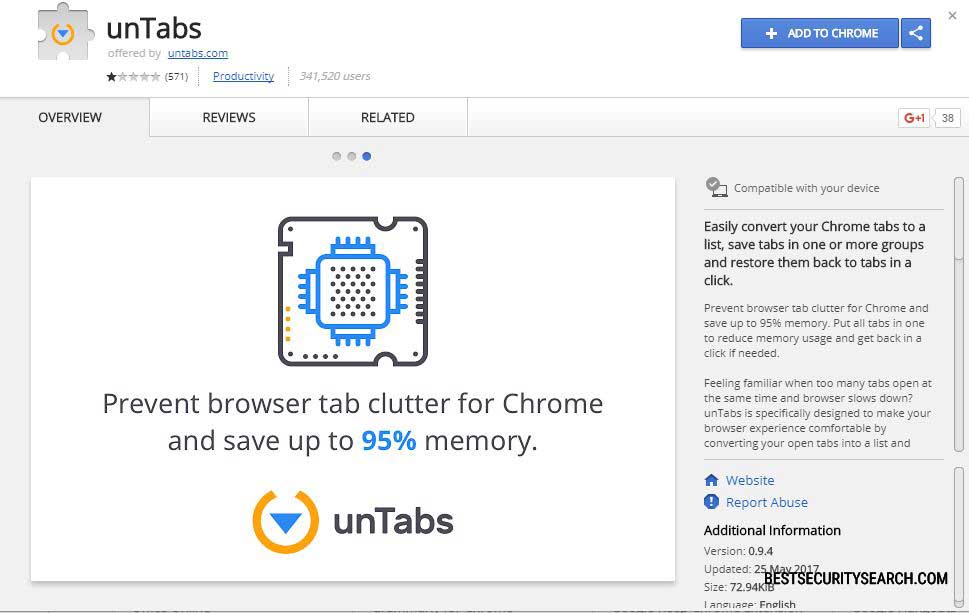
The untabs.com browser hijacker is a malicious browser add-ons that seriously invades the privacy of the victims, read our removal guide for more information.
untabs.com Browser Hijacker Overview
The dangerous untabs.com browser hijacker has been uncovered by security researchers. This is a dangerous browser add-on that versions developed for the most popular applications used for surfing the Internet: Microsoft Edge, Internet Explorer, Safari, Google Chrome and Mozilla Firefox. Upon installation of the hijacker it automatically changes the default home page, new tabs page and search engine.
It is rated 1/5 stars by all users and here are some comment excerpts that prove that the untabs.com browser hijacker is malicious:
- Dave Beard – Pure Malware. And none of the suggestions worked, the procedure from “A Google User” and “Paul Red96” do not work either. Google, please provide a solution ASAP!
- Mathieu Lalonde – It’s malware. It installs itself as a managed extension and is very hard to remove. 🙁
- Samarth XD – automatically installed… Impossible to remove… Someone help me
- Birdx3SOCCER – The Spammers who made this must think there app is good,Full story short can’t uninstall it,Changed my default search bar from google to bing. There not helpfull.
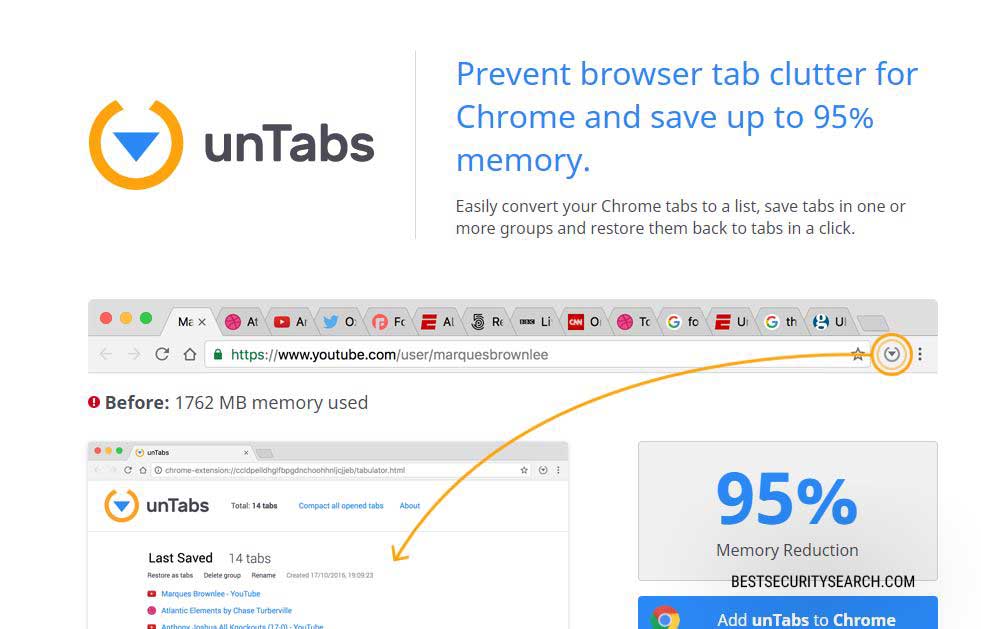
Some of the dangerous effects that the untabs.com browser hijacker can cause are related to the victims privacy – they can gather system and user data such as stored history, cookies, bookmarks, form data, account credentials and password. The data is transmitted to the remote criminal operators in real time via their servers. Hijackers are able to spy on the users in real time or install malware, including Trojans, viruses and ransomware.
The official site of the hijacker does not reveal details about the terms of use or any company related information. To uncover the identity of the company behind the site we have queried the official WHOIS records. Unfortunately the information remains anonymous, the hacker operators of the hijacker have paid the hosting company to hide the data.
The untabs.com browser hijacker site does not offer any detailed removal instructions. This means that the victims cannot effectively restore their browsers without the use of a quality anti-spyware solution. Refer to our instructions for information on deleting the untabs.com browser hijacker below.
Remove untabs.com Browser Hijacker and Restore Your PC
WARNING! Manual removal of the Untabs.com virus requires being familiar with system files and registries. Removing important data accidentally can lead to permanent system damage. If you don’t feel comfortable with manual instructions, download a powerful anti-malware tool that will scan your system for malware and clean it safely for you.
SpyHunter anti-malware tool will diagnose all current threats on the computer. By purchasing the full version, you will be able to remove all malware threats instantly. Additional information about SpyHunter / Help to uninstall SpyHunter
Untabs.com Virus – Manual Removal Steps
Start the PC in Safe Mode with Network
This will isolate all files and objects created by the ransomware so they will be removed efficiently. The steps bellow are applicable to all Windows versions.
1. Hit the WIN Key + R
2. A Run window will appear. In it, write msconfig and then press Enter
3. A Configuration box shall appear. In it Choose the tab named Boot
4. Mark Safe Boot option and then go to Network under it to tick it too
5. Apply -> OK
Remove Untabs.com from Windows
Here’s a way to remove the program. This method will work regardless if you’re on Windows 10, 8, 7, Vista or XP. Simply selecting the program and pressing delete won’t work, as it’ll leave a lot of small files. That’s bad because these leftovers can linger on and cause all sorts of problems. The best way to delete a program is to uninstall it. Here’s how you can do that:
1. Hold the “Windows” button (It’s between CTRL and Alt on most keyboards) and press “R”. You’ll see a pop-up window.

2. In the textbox, type “appwiz.cpl”, then press“ Enter ”.

3. The “Programs and features” menu should now appear. It’s a list of all the programs installed on the PC. Here you can find the program, select it, and press “Uninstall“.

Remove Untabs.com Virus From Your Browser
Before resetting your browser’s settings, you should know that this action will wipe out all your recorded usernames, passwords, and other types of data. Make sure to save them in some way.
- 1. Start Mozilla Firefox. In the upper right corner, click on the Open menu icon and select “Add-ons“.

2. Inside the Add-ons Manager select “Extensions“. Search the list of extensions for suspicious entries. If you find any, select them and click “Remove“.

3. Click again on the Open menu icon, then click “Options“.

4. In the Options window, under “General” tab, click “Restore to Default“.

5. Select “Search” in the left menu, mark the unknown search engine and press “Remove”.

- 1. Start Google Chrome. On the upper-right corner, there a “Customize and Control” menu icon. Click on it, then click on “Settings“.

2. Click “Extensions” in the left menu. Then click on the trash bin icon to remove the suspicious extension.

3. Again in the left menu, under Chrome, Click on “Settings“. Go under “On Startup” and set a new page.

4. Afterward, scroll down to “Search“, click on “Manage search engines“.

5. In the default search settings list, find the unknown search engine and click on “X“. Then select your search engine of choice and click “Make default“. When you are ready click “Done” button in the right bottom corner.

2. In the “Manage add-ons” window, bellow “Add-on Types“, select “Toolbars and Extensions“. If you see a suspicious toolbar, select it and click “Remove“.

3. Then again in the “Manage Add-ons” window, in “Add-on Types“, Select “Search Providers“. Chose a search engine and click “Set as default“. Select the unknown search engine and click “Remove and Close”.

4. Open the Tools menu, select “Internet Options”.

5. In the “General” tab, in “Home page”, enter your preferred page. Click “Apply” and “OK”.

Repair Windows Registry
1. Again type simultaneously the WIN Key + R key combination
2. In the box, write regedit and hit Enter
3. Type the CTRL+ F and then write the malicious name in the search type field to locate the malicious executable
4. In case you have discovered registry keys and values related to the name, you should delete them, but be careful not to delete legitimate keys
Click for more information about Windows Registry and further repair help



