A new Hidden Tear ransomware iteration has been discovered, the CryptoSpider virus processes data with the .cspider extension. Active infections can be remedied by reading our complete CryptoSpider removal guide.
Manual Removal Guide
Recover CryptoSpider Virus Files
Skip all steps and download anti-malware tool that will safely scan and clean your PC.
SpyHunter anti-malware tool will diagnose all current threats on the computer. By purchasing the full version, you will be able to remove all malware threats instantly. Additional information about SpyHunter / Help to uninstall SpyHunter
How Does CryptoSpider Virus Infiltrate the System?
Hidden Tear based ransomware are usually distributed using the most popular methods. A primary strategy is the use of social engineering tricks in email spam campaigns. The hacker operators coordinate attacks that distribute the CryptoSpider virus either as file attachments or links in the body contents.
As the file is distributed in a single binary executable it can be hosted on hacked or hacker-controlled download sites and P2P networks like BitTorrent. Web redirects, malicious ad networks and different scripts can also cause the infection. Browser hijackers (malicious web browser add-ons) can also deliver the CryptoSpider virus.
Direct hacker attacks using automated tools are also possible in larger attack campaigns.
Related: CryForMe Virus, .KKK File Virus
Infection Flow of CryptoSpider Virus
Security researchers discovered a new iteration of the Hidden Tear open-source malware project. It is called the CryptoSpider virus and it appears to be still under development. At the moment it contains only a simple encryption engine that processes files based on a predefined list of file type extensions. Like other similar ransomware the core engine can be configured to target different data. In the most popular case all popular files are affected: archives, backups, configuration files, music, photos, videos and etc.
When this process is complete all relevant files are marked with the .cspider virus extension. The ransomware note is produced as an image – depending on the sample it may either be in the form of a lockscreen or a wallpaper. The image shows a cat in a circle with the following text:
HACKED BY ./Mr.Gh0s7_C47
./Mr.Gh0s7_C47
ARE YOU SAFE?
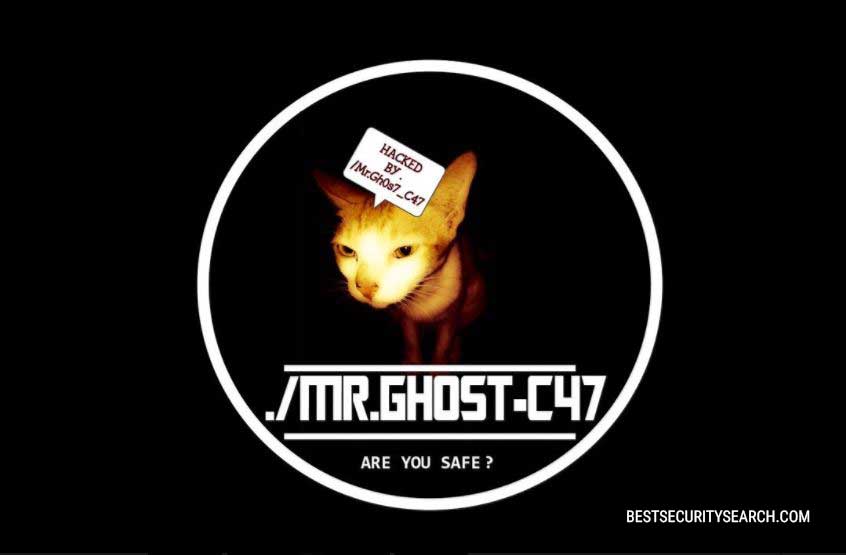
The note itself does not specify a ransomware sum or contain instructions to the victims. This means that victims of the CryptoSpider virus can only effectively restore their computers and recover the processed data by following our guide. We suspect that future versions of the ransomware can contain an updated ransomware note, as well as new modules and functionality.
Remove CryptoSpider Virus and Restore Data
WARNING! Manual removal of CryptoSpider Virus requires being familiar with system files and registries. Removing important data accidentally can lead to permanent system damage. If you don’t feel comfortable with manual instructions, download a powerful anti-malware tool that will scan your system for malware and clean it safely for you.
SpyHunter anti-malware tool will diagnose all current threats on the computer. By purchasing the full version, you will be able to remove all malware threats instantly. Additional information about SpyHunter / Help to uninstall SpyHunter
CryptoSpider Virus – Manual Removal Steps
Start the PC in Safe Mode with Network
This will isolate all files and objects created by the ransomware so they will be removed efficiently. The steps bellow are applicable to all Windows versions.
1. Hit the WIN Key + R
2. A Run window will appear. In it, write msconfig and then press Enter
3. A Configuration box shall appear. In it Choose the tab named Boot
4. Mark Safe Boot option and then go to Network under it to tick it too
5. Apply -> OK
Show Hidden Files
Some ransomware threats are designed to hide their malicious files in the Windows so all files stored on the system should be visible.
1. Open My Computer/This PC
2. Windows 7
- – Click on Organize button
– Select Folder and search options
– Select the View tab
– Go under Hidden files and folders and mark Show hidden files and folders option
3. Windows 8/ 10
- – Open View tab
– Mark Hidden items option

4. Click Apply and then OK button
Enter Windows Task Manager and Stop Malicious Processes
1. Hit the following key combination: CTRL+SHIFT+ESC
2. Get over to Processes
3. When you find suspicious process right click on it and select Open File Location
4. Go back to Task Manager and end the malicious process. Right click on it again and choose End Process
5. Next, you should go folder where the malicious file is located and delete it
Repair Windows Registry
1. Again type simultaneously the WIN Key + R key combination
2. In the box, write regedit and hit Enter
3. Type the CTRL+ F and then write the malicious name in the search type field to locate the malicious executable
4. In case you have discovered registry keys and values related to the name, you should delete them, but be careful not to delete legitimate keys
Click for more information about Windows Registry and further repair help
Recover CryptoSpider Virus Files
WARNING! All files and objects associated with CryptoSpider Virus should be removed from the infected PC before any data recovery attempts. Otherwise the virus may encrypt restored files. Furthermore, a backup of all encrypted files stored on external media is highly recommendable.
DOWNLOAD CryptoSpider Virus Removal ToolSpyHunter anti-malware tool will diagnose all current threats on the computer. By purchasing the full version, you will be able to remove all malware threats instantly. Additional information about SpyHunter / Help to uninstall SpyHunter
1. Use present backups
2. Use professional data recovery software
Stellar Phoenix Data Recovery – a specialist tool that can restore partitions, data, documents, photos, and 300 more file types lost during various types of incidents and corruption.
3. Using System Restore Point
- – Hit WIN Key
– Select “Open System Restore” and follow the steps

4. Restore your personal files using File History
- – Hit WIN Key
– Type restore your files in the search box
– Select Restore your files with File History
– Choose a folder or type the name of the file in the search bar
– Hit the “Restore” button



