The Spectre ransomware is a new malware of unknown origin that encrypts valuable user data and renames it with the .spectre extension. Continue reading our Spectre ransomware removal guide to learn how to restore affected computers and recover the processed files.
Manual Removal Guide
Recover Spectre Ransomware Files
Skip all steps and download anti-malware tool that will safely scan and clean your PC.
SpyHunter anti-malware tool will diagnose all current threats on the computer. By purchasing the full version, you will be able to remove all malware threats instantly. Additional information about SpyHunter / Help to uninstall SpyHunter
How Does Spectre Ransomware Infiltrate the System?
The Spectre ransomware can be spread using different methods. As the number of identified samples is relatively low at the moment the primary strategy is not known. Therefore we suspect that the criminals use the most popular ways to spread the Spectre virus.
Email phishing campaigns are usually one of the top choices. The hackers craft specially created messages that pose as being sent by legitimate companies or even government agencies. The Spectre virus files are usually attached or linked in the body contents.
Other ways of getting infected with the Spectre ransomware include the use of modified software installers or office documents. They contain scripts that download the virus upon user interaction. This is the reason why some of the simpler anti-virus products cannot detect the Spectre ransomware. Only the use of a quality anti-spyware product can protect against such malware.
Using P2P networks and downloading files from third-party download sites can also lead to an infection.
Related: Zilla Ransomware, BeethoveN Ransomware
Infection Flow of Spectre Ransomware
Spectre ransomware is one of the newest virus threats identified in the last few days in ongoing attacks. During the initial analysis the researchers did not find code snippets that show similarity with the famous malware families. This means that the hacker or hacker collective behind it have probably made it from scratch.
The Spectre virus at this moment seems to be in an early stage of development and features only a basic encryption engine. It is immediately started after the infection has occurred. Depending on the initial configuration it may target a wide range of file type extensions – documents, archives, backups, images, configuration files, databases and etc. All of the affected data is renamed using the .spectre extension. The file names are also encoded using Base64 to further pressure the victims.
The ransomware note is created in a “HowToDecryptIMPORTANT!.txt” file that reads the following message:
IMPORTANT INFORMATION!
All your files are encrypted by encryption algorithm AES-256, you can’t decrypt your files without a key.
If you want to decrypt your files you should pay 200$.
To decrypt your files go to xxxx://a0142503.xspn.ru/login.php
your ID: ***
The criminals expect the criminals to pay the sum of 200 US Dollars. They are directed to visit a payment gateway where detailed instructions are provided. Note: at the time of writing the removal guide the site is inactive, this results in the fact that the victims can only recover their computer and files by using a quality anti-spyware solution. 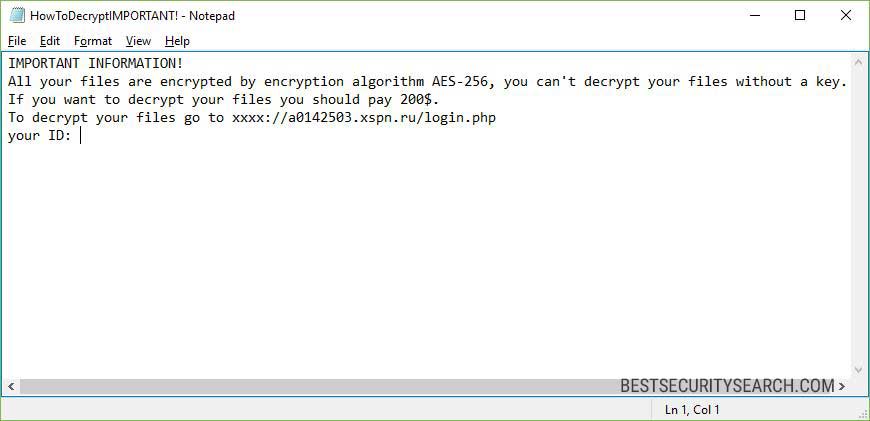
Some of the samples have been found to encrypt the following file type extensions:
.avi, .bmp, .doc, .docx, .gif, .jpeg, .jpg, .mpeg, .pdf, .png, .ppt, .pptx, .rar, .rtf, .tiff,
.txt, .wav, .wmv, .xls, .xlsx, .zip
They constitute some of the most popular multimedia, archives and documents.
An unusual characteristic of the Spectre ransomware is that the hackers host the virus payment gateway on the Internet and not on the TOR anonymous network. An archived copy shows that it contains several sections that explain thoroughly that a payment needs to be initiated. The paymeent needs to be done through the Bitcoin anonymous network where it cannot be traced.
Remove Spectre Ransomware and Restore Data
WARNING! Manual removal of Spectre Ransomware requires being familiar with system files and registries. Removing important data accidentally can lead to permanent system damage. If you don’t feel comfortable with manual instructions, download a powerful anti-malware tool that will scan your system for malware and clean it safely for you.
SpyHunter anti-malware tool will diagnose all current threats on the computer. By purchasing the full version, you will be able to remove all malware threats instantly. Additional information about SpyHunter / Help to uninstall SpyHunter
Spectre Ransomware – Manual Removal Steps
Start the PC in Safe Mode with Network
This will isolate all files and objects created by the ransomware so they will be removed efficiently. The steps bellow are applicable to all Windows versions.
1. Hit the WIN Key + R
2. A Run window will appear. In it, write msconfig and then press Enter
3. A Configuration box shall appear. In it Choose the tab named Boot
4. Mark Safe Boot option and then go to Network under it to tick it too
5. Apply -> OK
Show Hidden Files
Some ransomware threats are designed to hide their malicious files in the Windows so all files stored on the system should be visible.
1. Open My Computer/This PC
2. Windows 7
- – Click on Organize button
– Select Folder and search options
– Select the View tab
– Go under Hidden files and folders and mark Show hidden files and folders option
3. Windows 8/ 10
- – Open View tab
– Mark Hidden items option

4. Click Apply and then OK button
Enter Windows Task Manager and Stop Malicious Processes
1. Hit the following key combination: CTRL+SHIFT+ESC
2. Get over to Processes
3. When you find suspicious process right click on it and select Open File Location
4. Go back to Task Manager and end the malicious process. Right click on it again and choose End Process
5. Next, you should go folder where the malicious file is located and delete it
Repair Windows Registry
1. Again type simultaneously the WIN Key + R key combination
2. In the box, write regedit and hit Enter
3. Type the CTRL+ F and then write the malicious name in the search type field to locate the malicious executable
4. In case you have discovered registry keys and values related to the name, you should delete them, but be careful not to delete legitimate keys
Click for more information about Windows Registry and further repair help
Recover Ransomware Files
WARNING! All files and objects associated with Spectre Ransomware should be removed from the infected PC before any data recovery attempts. Otherwise the virus may encrypt restored files. Furthermore, a backup of all encrypted files stored on external media is highly recommendable.
DOWNLOAD Spectre Ransomware Removal ToolSpyHunter anti-malware tool will diagnose all current threats on the computer. By purchasing the full version, you will be able to remove all malware threats instantly. Additional information about SpyHunter / Help to uninstall SpyHunter
1. Use present backups
2. Use professional data recovery software
Stellar Phoenix Data Recovery – a specialist tool that can restore partitions, data, documents, photos, and 300 more file types lost during various types of incidents and corruption.
3. Using System Restore Point
- – Hit WIN Key
– Select “Open System Restore” and follow the steps

4. Restore your personal files using File History
- – Hit WIN Key
– Type restore your files in the search box
– Select Restore your files with File History
– Choose a folder or type the name of the file in the search bar
– Hit the “Restore” button



